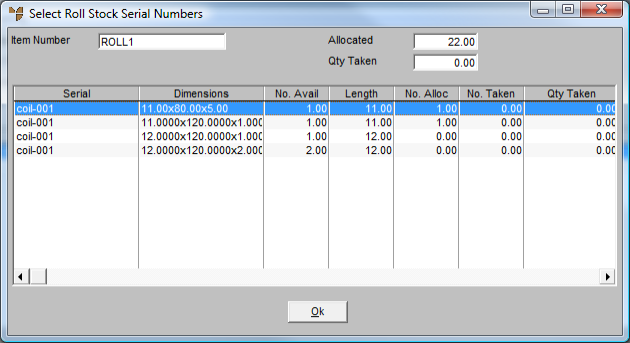
Rolled stock items that are being fulfilled from unallocated stock are placed on store cards instead of job cards.
To complete a store card for rolled stock serials:
Refer to "Selecting the Customer Job Card to be Completed".
Micronet displays the Select Roll Stock Serial Numbers screen. Note the No. Alloc column displays the quantity selected in the MRF order.
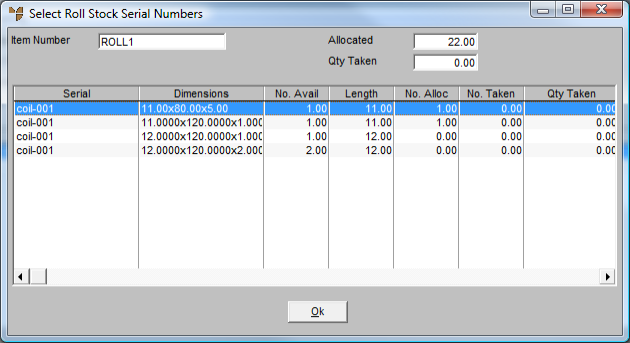
Micronet displays the Edit Roll Stock Serial Numbers screen.
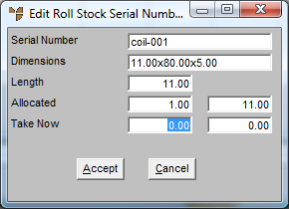
Micronet calculates the total length and displays it on screen.
Micronet updates the screen with the new quantity taken.
Micronet adds the prime line with the quantity completed.
Refer to "Maintaining Job and Store Cards".
Refer to "Completing Job and Store Cards".